When exporting/importing to Excel in 64 bit client an error is received " Excel Import/Export features require Microsoft Access Database Engine, Please contact administrator."
SYMPTOMS
Primavera P6 Enterprise Project Portfolio Management - Version 15.2.0.0 to 16.1.0.0 [Release 15.2 to 16.1]
Primavera P6 Professional Project Management - Version 15.2.0.0 to 16.1.0.0 [Release 15.2 to 16.1]
Microsoft Windows x64 (64-bit)
When exporting/importing to Excel in 64 bit client an error is received " Excel Import/Export features require Microsoft Access Database Engine, Please contact administrator."
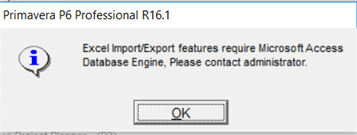
CAUSE
The Microsoft Jet database engine dates back to Windows 95 or earlier and was the original underlying engine for integrating Excel Import/Export within P6 Professional. Versions of Jet are contained in all editions of Microsoft Windows through Windows 7 and are used by 32-bit applications for integration with Microsoft Office applications. The Microsoft Jet database engine is considered a deprecated product. Although it is still contained in Windows 8.1, no plans have been announced for it to be ported to a 64-bit version.
A new driver, the Microsoft Access Database Engine (ACE) driver, was introduced by Microsoft beginning in Office 2007. The Microsoft Access Database Engine (ACE) driver is available in both 32-bit and 64-bit versions. The Microsoft Access Database Engine (ACE) driver will be downloaded as part of the x64 version of Microsoft Office 2010
SOLUTION
16.2
16.2 no longer requires the Microsoft Access Database Engine (ACE) Driver to be installed.
For 16.1 and before
The 64-bit version of P6 Professional requires the x64 Microsoft Access Database Engine (ACE) driver for Excel Import/Export.
If Microsoft Office is not installed (neither the x64 nor x86 version), install the Access Database Engine (ACE) driver by double-clicking on the downloaded file or with the command-line:
<directory_location>\AccessDatabaseEngine_x64.exe
If the x86 version of Microsoft Office is installed, install the 64-bit Access Database Engine (ACE) driver with the following command-line:
<directory_location>\AccessDatabaseEngine_x64.exe /passive
Microsoft Access Database Engines for the following versions
- MS Office 2007 - https://www.microsoft.com/en-us/download/details.aspx?id=23734
- MS Office 2010 - http://www.microsoft.com/en-us/download/details.aspx?id=13255
- MS Office 2013 - http://www.microsoft.com/en-us/download/details.aspx?id=39358
- MS Office 2016 - http://www.microsoft.com/en-us/download/details.aspx?id=50040
*See also the 15.2 P6 Standalone Installation Guide (instructions on what Microsoft Access 2010 driver to install (link to Microsoft)
Workaround to install the 64-bit Access Database Engine 2010 on a computer with 32-bit Microsoft Office
Before you begin, open the Registry Editory (type "regedit" in the Windows search box under the Start menu and select regedit.exe) and check the following registry key for the value "mso.dll" is NOT present in: "HKEY_LOCAL_MACHINE\SOFTWARE\Microsoft\Office\14.0\Common\FilesPaths"
This registry key value would be present if Microsoft Office 64-bit was installed on the computer, in which case you should be able to install the 64-bit Access Database Engine without using this workaround.
Workaround:
1. Open the Command Prompt by typing "cmd" in the Windows search box under the Start menu and selecting cmd.exe
2. Type the file path and file name of the 64-bit Access Database Engine 2010 install file, followed by a space and "/passive" (this runs the installation without showing any error messages).
For example:
User-added image
3. Open the Registry Editor by typing "regedit" in the Windows search box under the Start menu and selecting regedit.exe
4. Delete or rename the "mso.dll" registry value in the following registry key: "HKEY_LOCAL_MACHINE\SOFTWARE\Microsoft\Office\14.0\Common\FilesPaths"
User-added image
NOTES:
If you do not delete the "mso.dll" registry value, you will get a "Reconfiguring" message every time you open up an Office application.
For more detailed info, please refer to the URL: https://knowledge.autodesk.com/support/autocad-civil-3d/troubleshooting/caas/sfdcarticles/sfdcarticles/How-to-install-64-bit-Microsoft-Database-Drivers-alongside-32-bit-Microsoft-Office.html